Sometimes you may want to have participants from unmuting themselves during a Zoom meeting. Here’s how to do this:
- When the meeting has started, click on “Participants” in the Zoom meeting control bar on the bottom. You will see it boxed here in green.

- A “Participants” panel will appear. On that panel, locate and click the “More” sign. On the screen shot below, it appears on the bottom-right corner.

- In the section “Allow Participants to:” section, uncheck the “Unmute themselves” option.
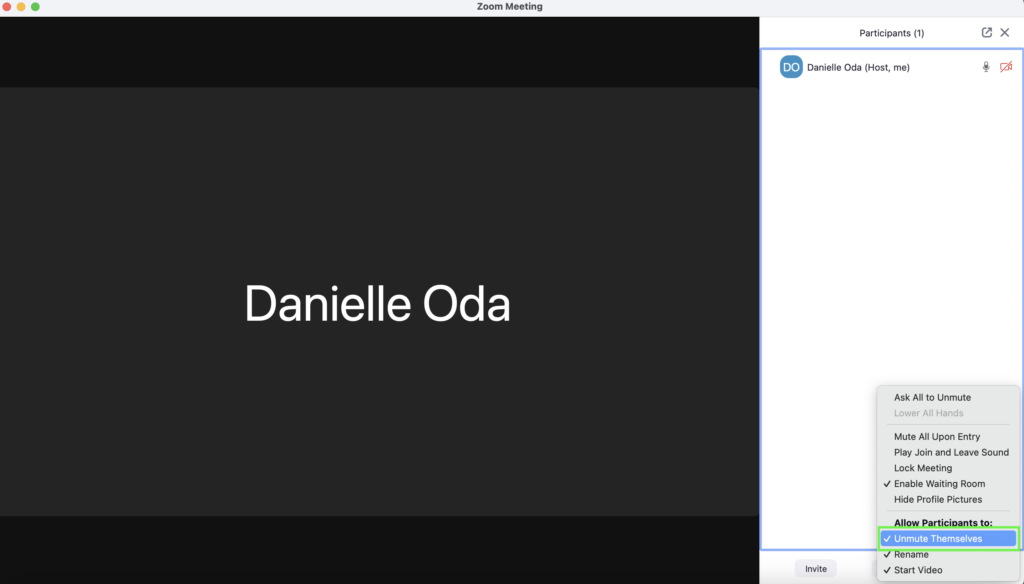
That’s it!
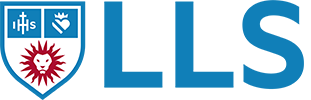

Comments are closed