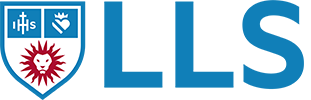You can have a “meeting-for-one” to generate an .mp4 video file to post on Brightspace!
.1
Set up and start a ZOom Meeting for Yourself.
.2
Click Record…and select “To Local Machine”.
.3
Do Your Lecture – Show Slides, Websites, etc.
.4
End Your Meeting. Zoom Will ask to Process Your File.
.5
Edit Your File Name before Uploading to Brightspace or Box.

A few notes
Zoom Folders are based on meeting name
If you want to find your recording easily, then schedule a meeting for yourself with the title of your lecture. You will find the folder under Zoom in your Documents folder.
Create Multiple Files in One Meeting
To break your lecture into segments, you can start and stop the recording as many times as needed. This will create multiple .mp4 files in the folder.
Rename the files
Zoom automatically saves the files as zoom_0, zoom_1, etc. Rename these files before uploading to make it easier for students to know which topics are being covered or in what order to watch the recordings.
Upload to TWEN or Box
If the file is small enough, you can upload it directly to Brightspace.
If the file is too big for Brightspace or you get an error message, create a folder in Box and upload your videos there. You can then share a link to the folder on Brightspace.