One of the most frequent questions we get about sharing a PowerPoint presentation in Zoom is how to keep it from taking over the entire screen. Well, there is finally an answer!
In your PowerPoint file, click on Slide Show, then click on Set Up Slideshow. Under Show type, you will see three options. Click the button next to “Browsed by an individual (window)” and then click OK.
Next, start your slideshow from the beginning. You will notice that the slideshow stays in a single window, which you can now share on Zoom. On your view, you can still see your desktop and other apps. For Participants, they only see the slideshow as if it was in full-screen mode. You can resize the PowerPoint window to be any size, and it will still appear as full-screen for Participants.
Notes:
- Change these settings before sharing the presentation on Zoom.
- The settings are tied to each file, not PowerPoint in general.
- Unfortunately, this setting prevents Presenter View (the one where you see your notes and next slides).
- To watch a quick video of these instructions, please click here.
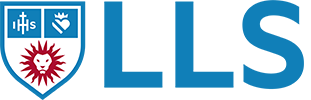
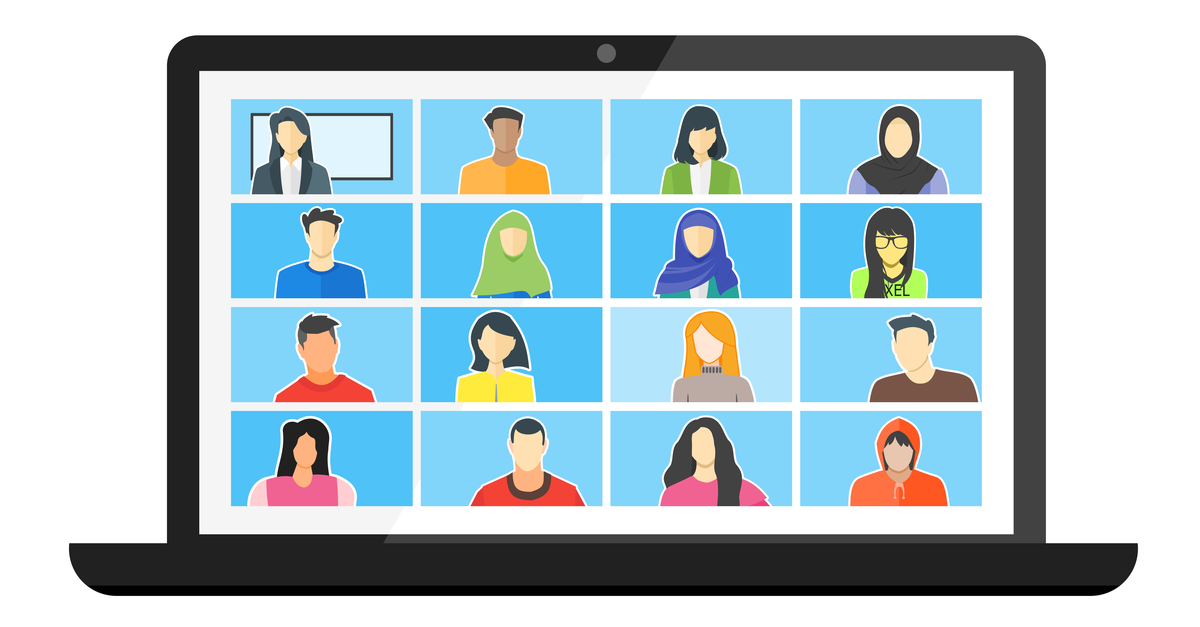
Comments are closed